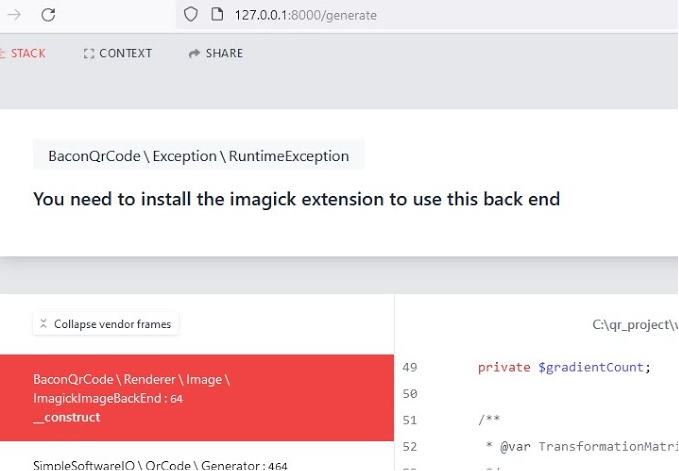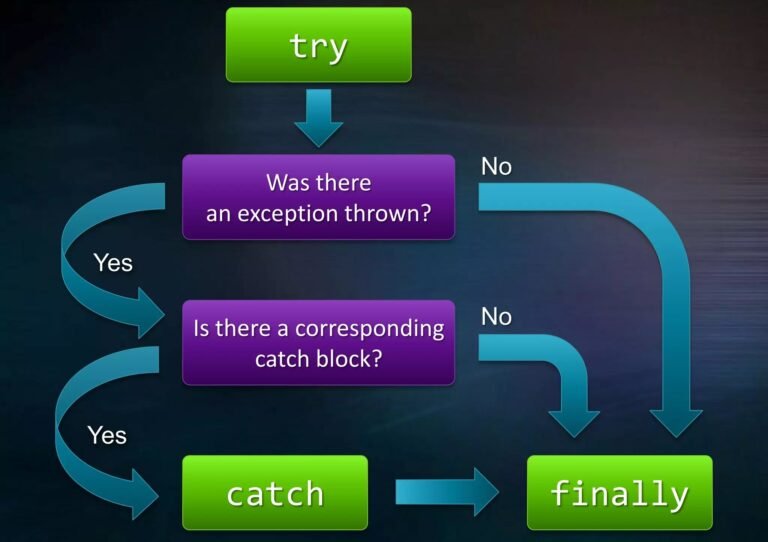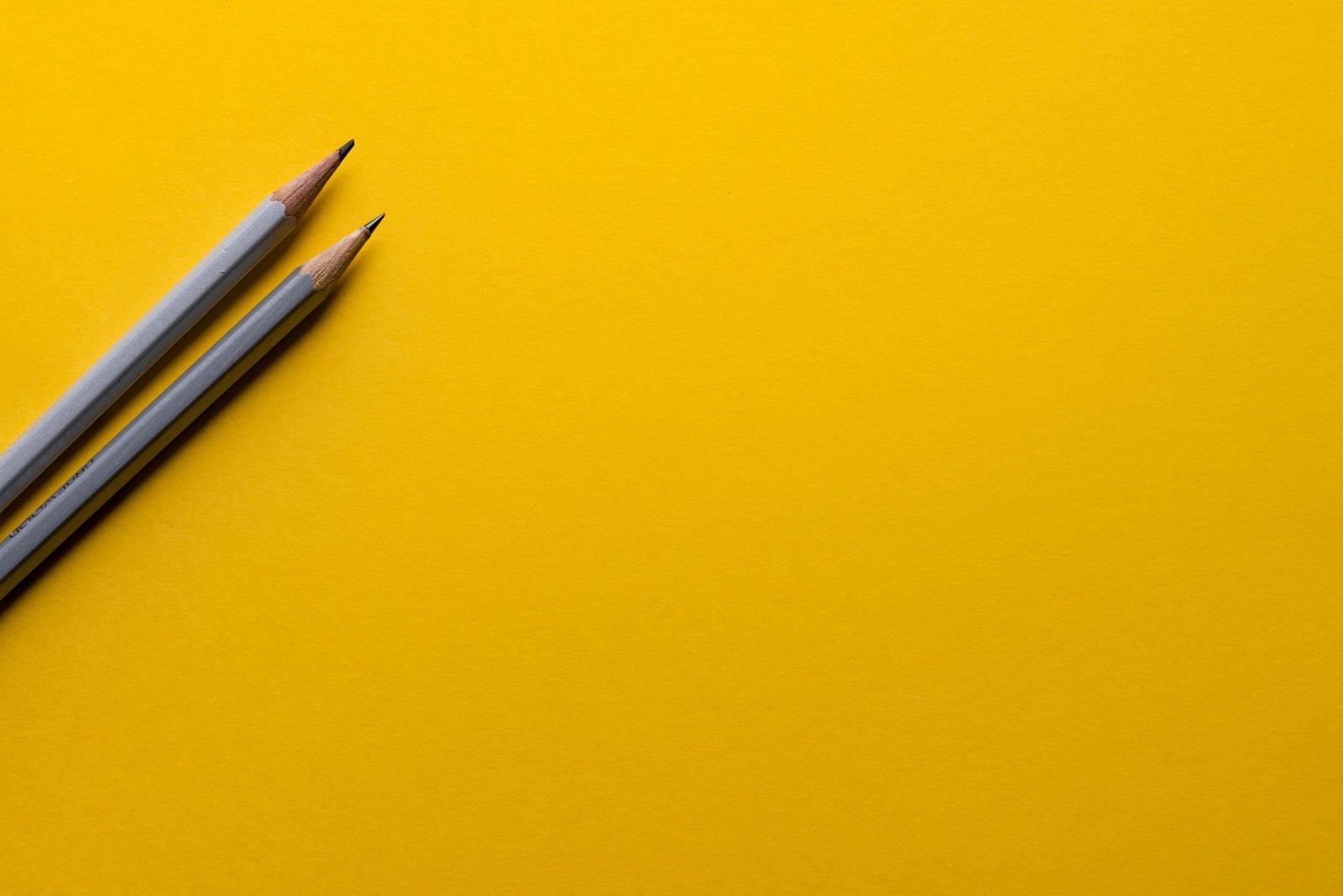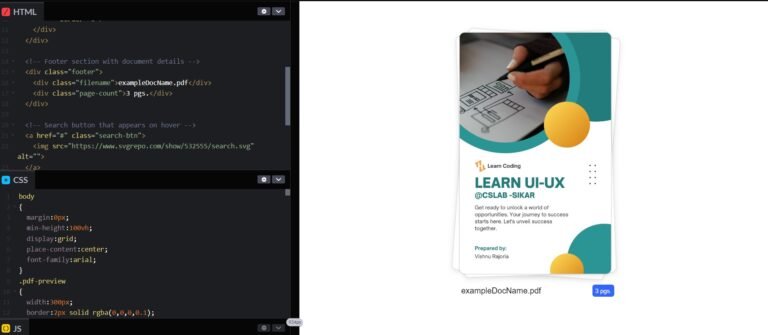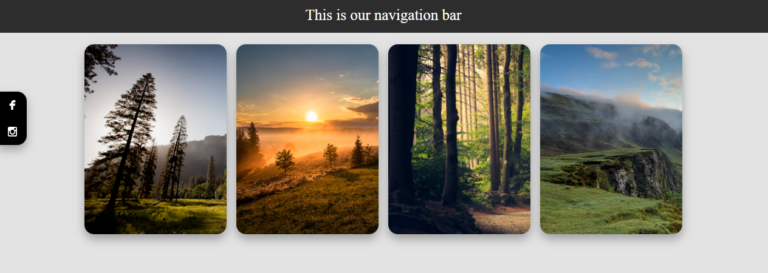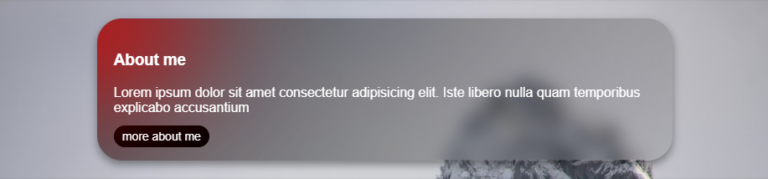Just wanted to drop in with a little story from the trenches of web development. Picture this: you’re cruising through your projects, creating web magic, and suddenly, MySQL decides to take an unplanned vacation with an “Shutdown Unexpectedly” error, especially when using XAMPP. Well, buckle up, because I recently faced this exact scenario while using XAMPP at CSLab Software Training Institute (in sikar). Let’s dive into the adventure of how I cracked the code and rescued our MySQL data! 🚀
The Mystery of MySQL Shutdown
It all began when I noticed that MySQL, the backbone of many web applications, was unexpectedly shutting down. Panic ensued as I realized the potential risk to our precious data.
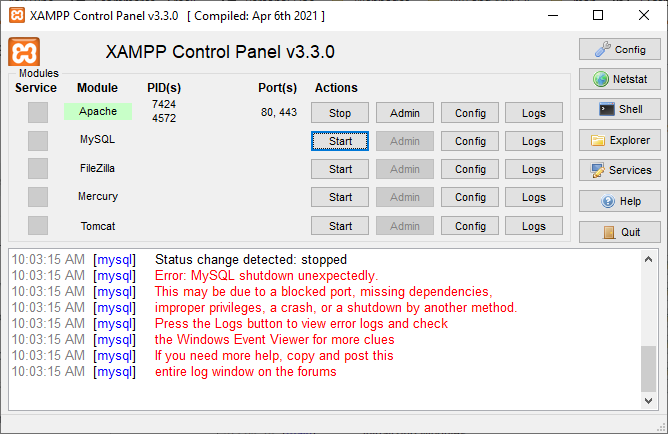
Step-by-Step Recovery: Keeping Your Databases Safe 💻
Step 1: Go to the root of mysql
Go to the exact folder where mysql was install on your pc. For me the installation directory is
C:\xampp\mysql
Here is the picture of mysql directory on my pc
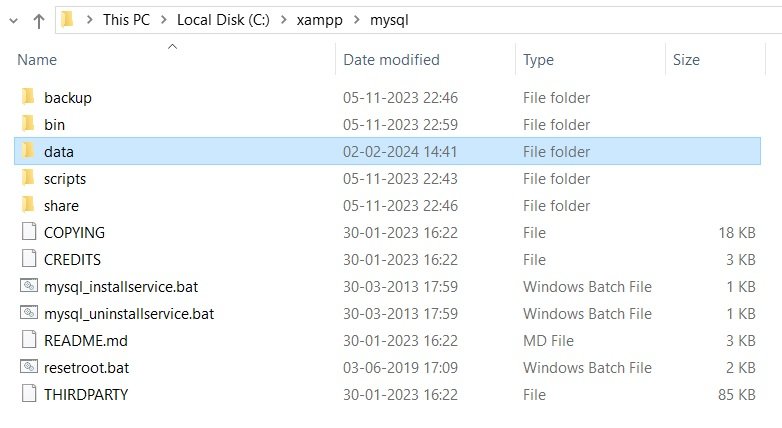
Step 2: A Little Name Change – mysql/data to mysql/data_old
Navigate to your XAMPP installation directory, locate the mysql folder, and give the data folder a little makeover. Rename it to data_old. This way, we keep the old data in the wings, just in case.
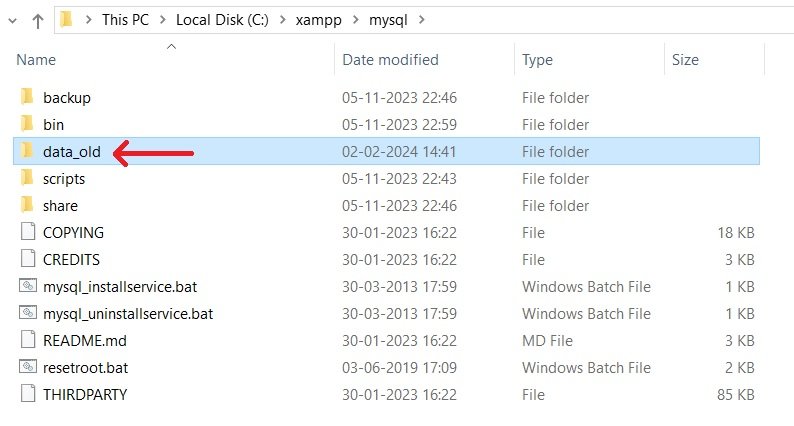
Step 3: Backup to the Rescue – Copy mysql/backup to mysql/data
In your XAMPP directory, there’s a trusty backup folder. Make a copy of it.
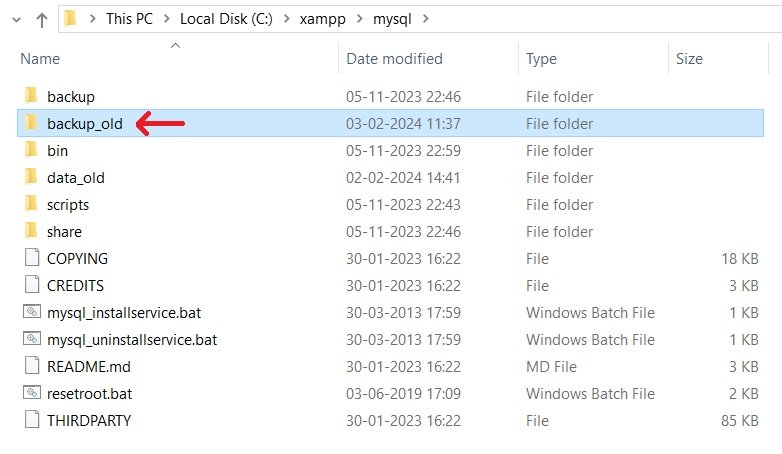
Now rename the backup folder to data. This backup is your safety net, so treat it like a treasure chest.
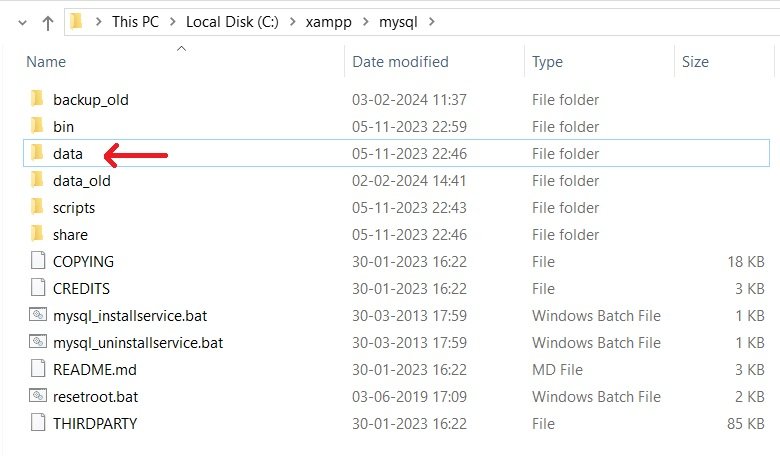
Step 4: Data Swap – Move Your Databases
From mysql/data_old, copy all your database folders (excluding mysql, performance_schema, and phpmyadmin) into the shiny new mysql/data. This is where the magic happens – your databases are getting a new home.
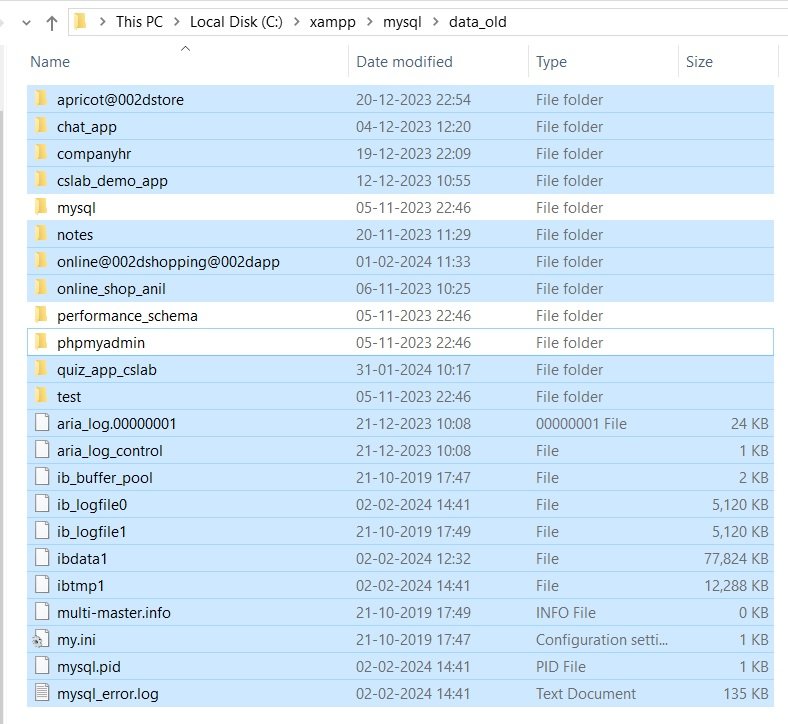
Safety First – Don’t Touch ibdata1!
Please note the ibdata1 file! Deleting it could spell disaster for your databases. Grab it from mysql/data_old and place it lovingly in the mysql/data folder. It’s like a family reunion for your databases.
Step 5: Rev Up the Engine – Start MySQL
Now, head over to the XAMPP control panel, find MySQL, and hit that ‘Start’ button. Watch as the gears start turning, and your MySQL comes back to life!
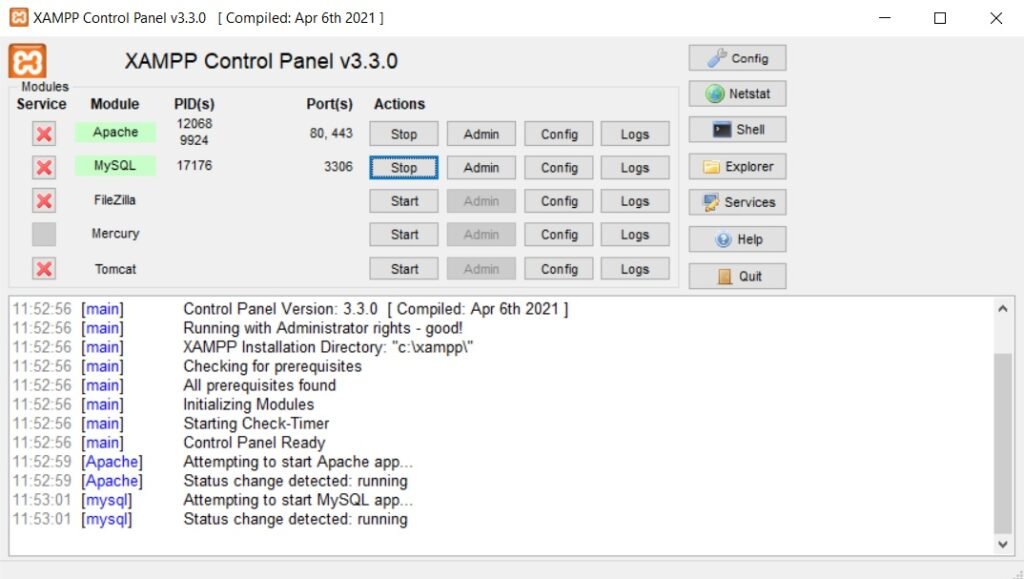
Celebrate Your Victory 🎉
And there you have it – a step-by-step guide to overcoming the MySQL shutdown hiccup in XAMPP without risking your databases. The best part? Your data stays intact!
Share Your Wisdom 🌐
Have you danced with MySQL in XAMPP? Share your stories, questions, or any extra tips you might have in the comments below. Let’s keep the community thriving!
Happy coding, and may your databases always stay resilient!
Cheers, Vishnu Rajoria
CSLab Software Training Institute (in Sikar) ✨